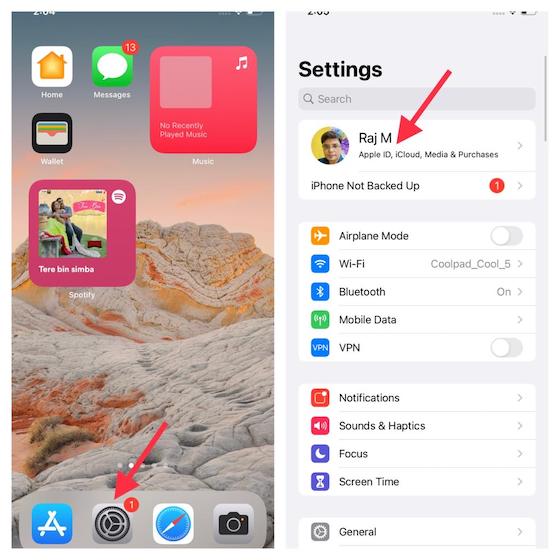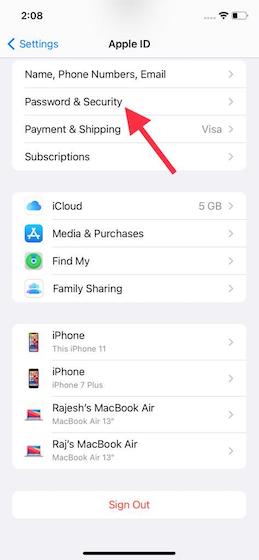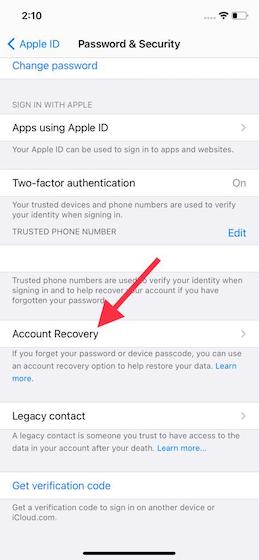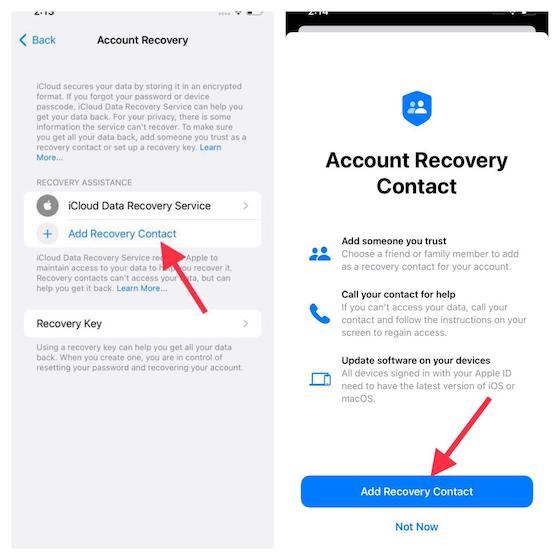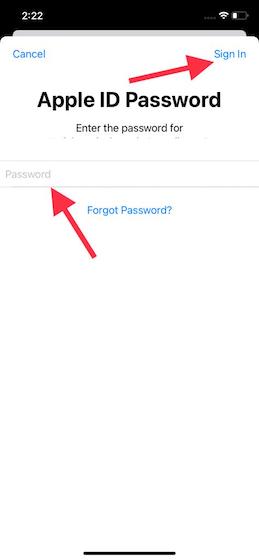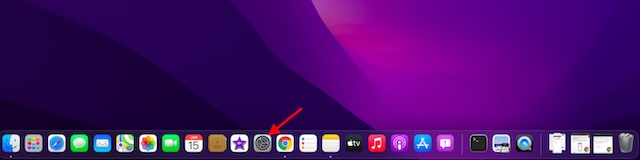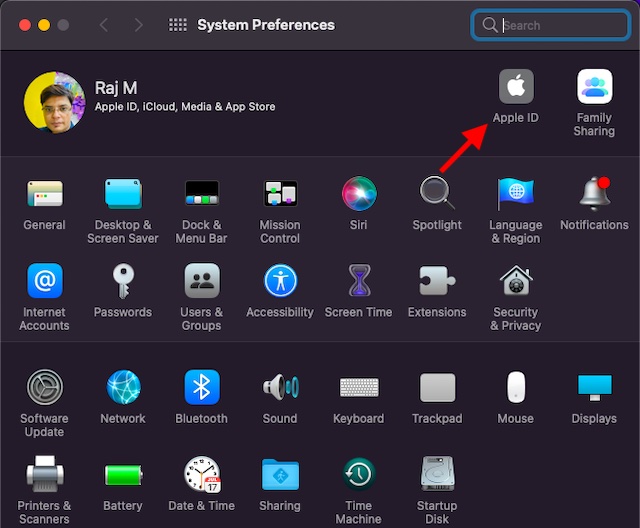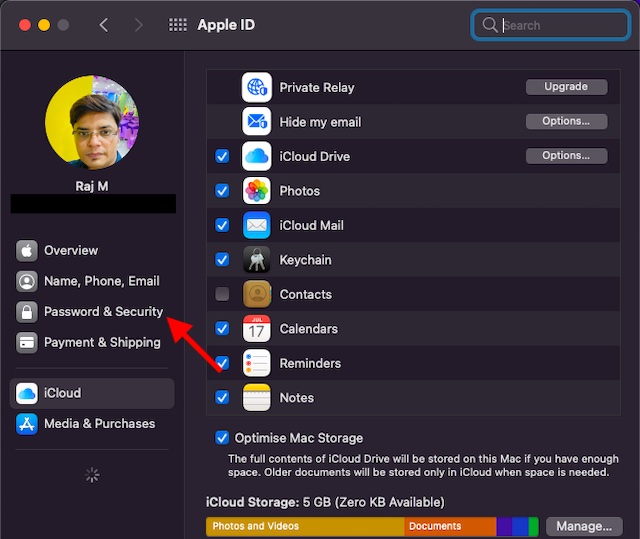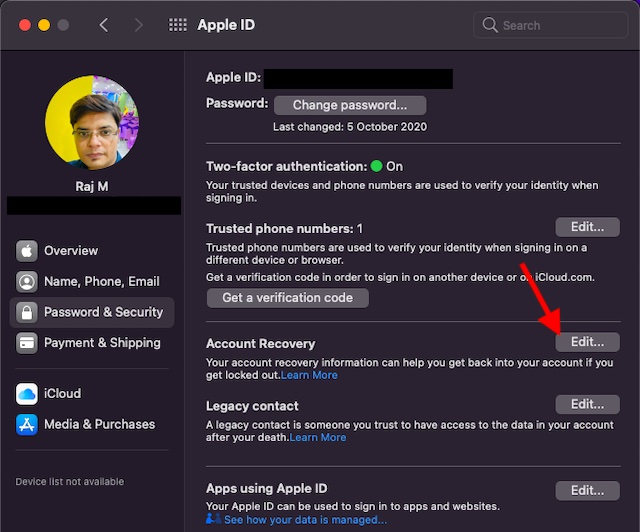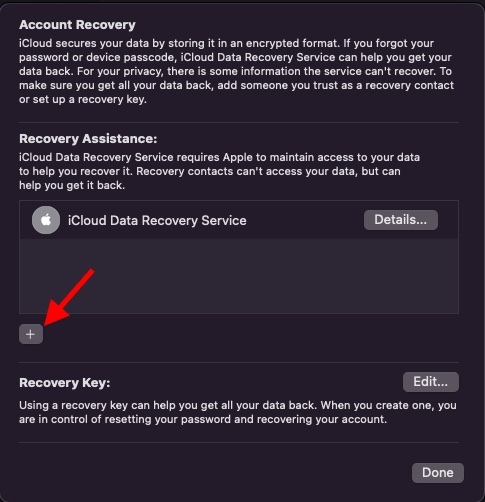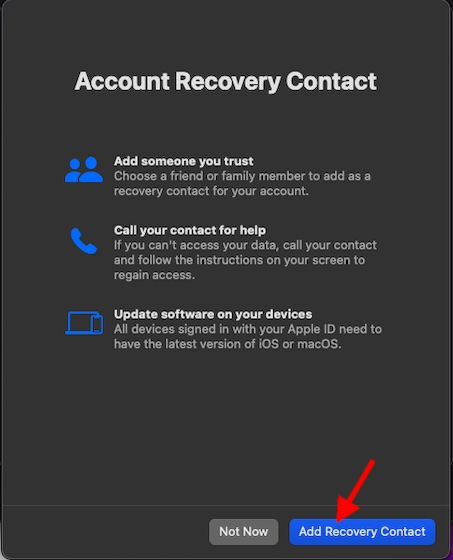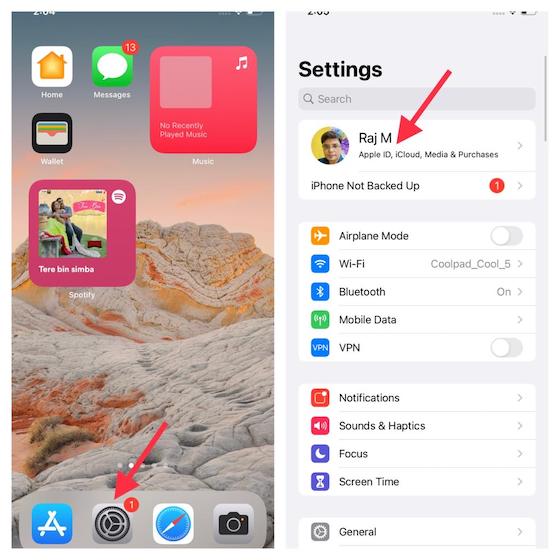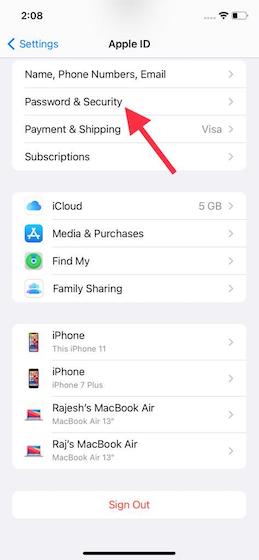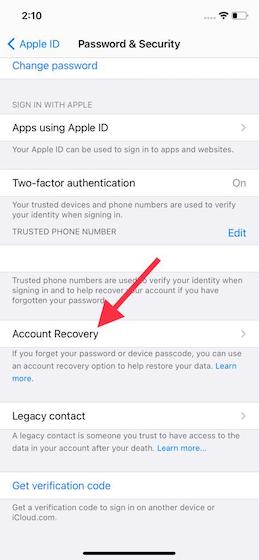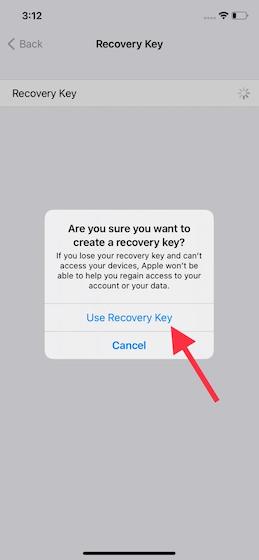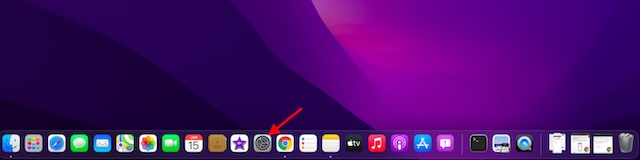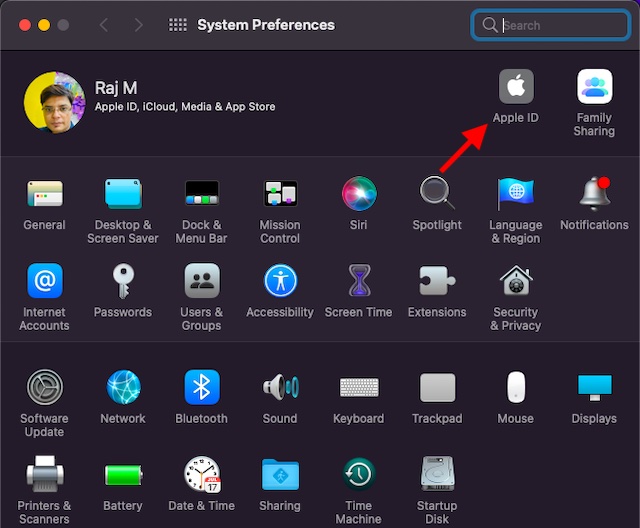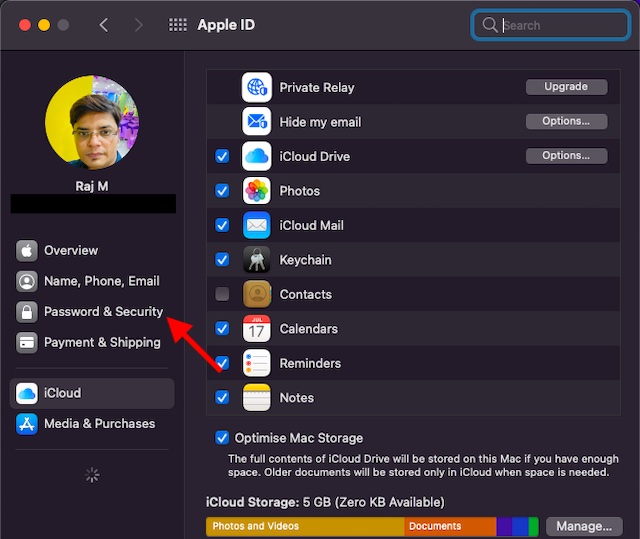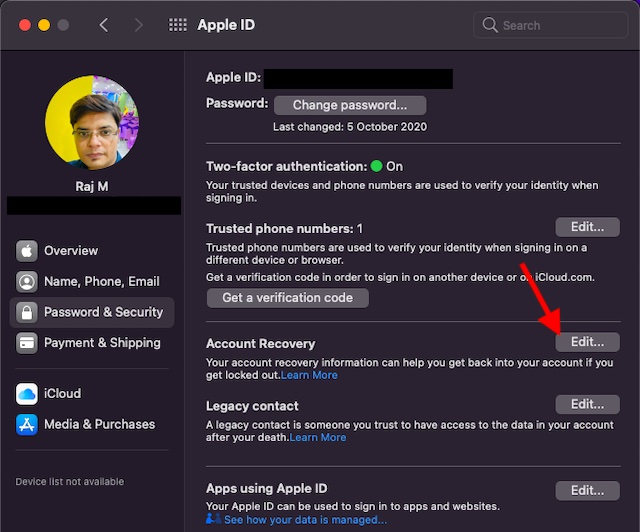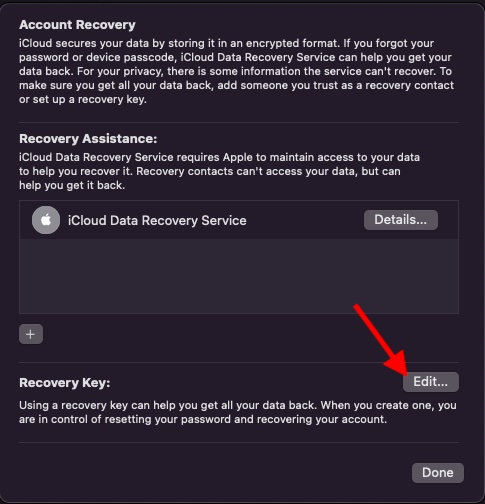How to Use iCloud Account Recovery in iOS 15, iPadOS 15, and macOS 12 Monterey
To get started, let’s first get a good hang of the iCloud Account Recovery service and how it lets you recover your account!
What is iCloud Account Recovery and How Does It Work?
iCloud Account Recovery is designed to help you retrieve your account securely. Due to privacy concerns, the Account Recovery service can’t recover certain information. To help you retrieve all the data, it allows you to add someone as a recovery contact or set up a recovery key.
If you ever get locked out of your iCloud account, you will need to call your Account Recovery contacts to get a code. Using a recovery key, you will be able to reset your password and recover your account.
Bear in mind that if you ever happen to lose your recovery key and can’t access your device, you won’t be able to access your account or data. Also, all devices signed in with your Apple ID must be running the latest version of iOS or macOS for the account recovery to work effectively.
What Sort of Data Will iCloud Data Recovery Service Let You Restore?
iCloud Data Recovery Service can let you restore most of your data including:
PhotosVideosDevice backups Reminders Notes
However, do note that end-to-end encrypted information such as your Health data, Screen Time, and Keychain can never be recovered. Besides, iCloud Data Recovery also allows you to view your photos, reminders, notes, and other files on iCloud.com, without first requesting access from your trusted device.
How to Add Account Recovery Contacts on iPhone and iPad
You can add an account recovery contact right from the Apple ID settings of your iOS/iPadOS device.
2. Now, select Password & Security.
3. Next, select Account Recovery.
4. Next up, choose Add Recovery Contact and then tap on Add Recovery Contact again to proceed.
5. Now, enter your Apple ID password to sign in. After that, follow the instructions to add an account recovery contact. It’s worth noting that you can add multiple contacts for account recovery.
How to Add Account Recovery Contacts on Mac
- Open System Preferences on your Mac.
- Now, click on Apple ID.
- Next, select Password & Security.
- Next up, click on Edit located right next to Account Recovery.
- Now, click on the “+” button located in the iCloud Data Recovery Service Section.
- Finally, click on Add Recovery Contact and then follow the instructions to add trusted contacts for the account recovery.
How to Create Account Recovery Key on iPhone and iPad
- Open the Settings app and tap on your profile.
- Now, select Password & Security.
- Next, tap on Account Recovery.
- Next up, tap on Recovery Key and then turn on the switch. A popup will appear saying, “Are you sure you want to create a recovery key? If you lose your recovery key and can’t access your devices, Apple won’t be able to help you regain access to your account or your data.” Tap on the Use Recovery Key option in the popup. Then, follow the instructions to create a recovery key.
How to Create Account Recovery Key on Mac
- Launch System Preferences on your Mac.
- Now, click on Apple ID.
- Next, click on Password & Security.
- Next up, click on Edit located right next to Account Recovery.
- Up next, click on Edit located right next to Recovery Key and follow the instructions to create an account recovery key for your iCloud account.
Use iCloud Account Recovery to Recover Your Account Securely
That’s it! Hopefully, you will no longer curse yourself for forgetting your Apple ID password. With a pretty secure and reliable account recovery feature at your disposal, retrieving your account should never be a hassle. By the way, do make sure that your Apple ID phone number is the correct one, and if it’s not, you can easily change your Apple ID phone number as well. We would also recommend that you use a good password manager to keep all your passwords safe and accessible easily.