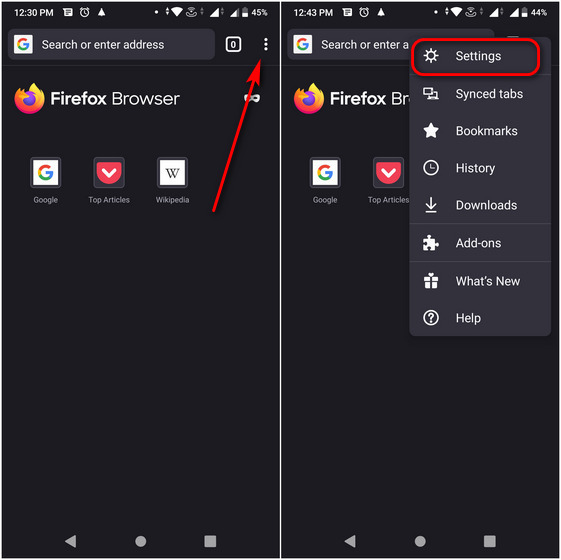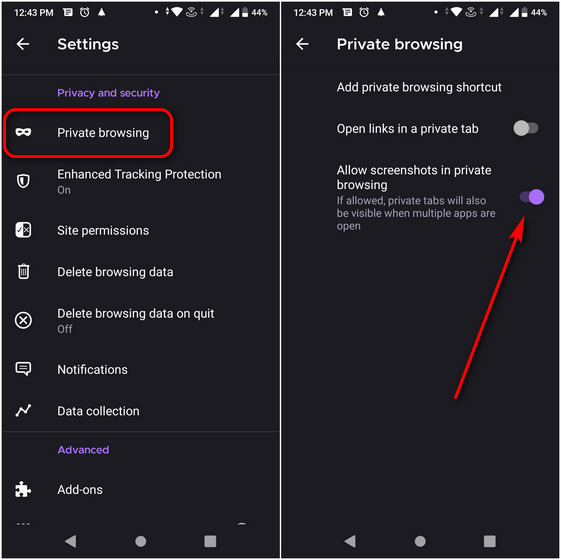Enable Screenshot in Mozilla Firefox Private Mode on Android
While you require root access or need to use ADB commands to bypass screenshot restrictions in apps like Snapchat or Netflix, you don’t have to go through any troubles to take screenshots in incognito/private mode on Android web browsers. So, here’s how you can take screenshots while using private browsing mode in Mozilla Firefox on Android.
To enable screenshots in private mode, first tap on the menu button (three dots). It will either be at the top-right or bottom-right on the Firefox home screen, depending on your configuration. Next, select ‘Settings’ from the pop-up menu.
On the Settings page, scroll down and select ‘Private Browsing’ under the Privacy and Security section. Finally, switch on the toggle next to ‘Allow screenshots in private browsing’ here.
That’s it! You can now easily take screenshots in the Firefox Android app while browsing in private mode. To disable screenshots, retrace your path and turn off the toggle.
Easily Bypass Screenshot Restrictions in Firefox
Now, taking a screenshot on your Android device is easy. Just press the ‘Power’ and ‘Volume Down’ buttons simultaneously, and that’s all. You can now take screenshots in private mode on Firefox for Android. You have successfully bypassed any screenshot restrictions on Firefox with this method. Meanwhile, as a Firefox private mode user, check out how you can always open Firefox in private mode by default on Android. Also, check out the best Firefox add-ons on Android, ranging from HTTPS Everywhere, Dark Reader, Foxy Proxy, Ghostery, and more. If you also happen to use an iPhone, check out how you can set Firefox as the default browser on iOS. Finally, if you’re cursing Mozilla for deprecating features for no good reason, check out how you can re-enable the backspace navigation key on Firefox for Android right here.